User Guide
User Guide
How do I register?
To register, click on the “Register” button on the Home page or simply click here to get started.

On the register page, type in a username and your email address then click the “Register” button.
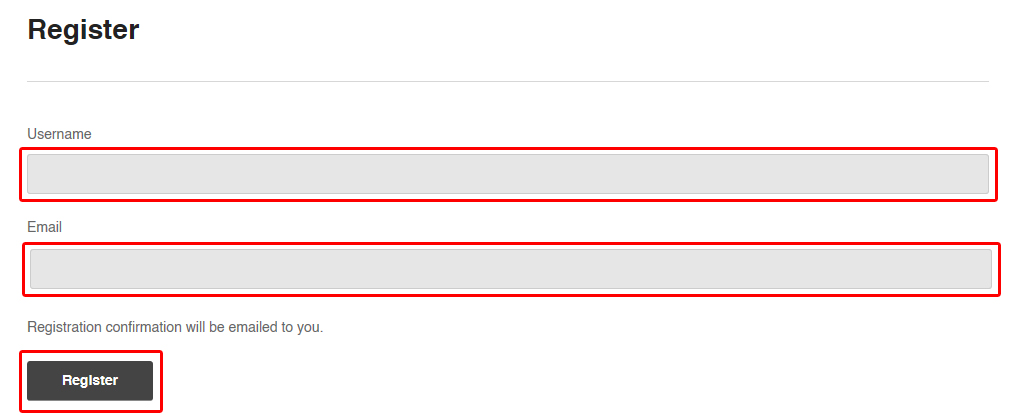
You will be sent a verification email. If you don’t see an email from Indietv in your inbox, please check your spam folder as well. The email will contain a link to set your password and complete your registration.
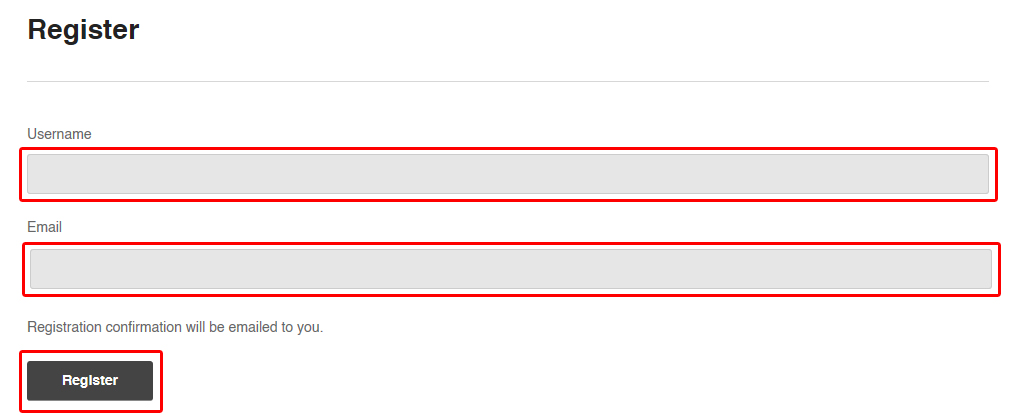
On the “Reset Password” page, enter a new password, confirm the new password then click the “Reset Password” button. That’s it! You will now be able to log in.
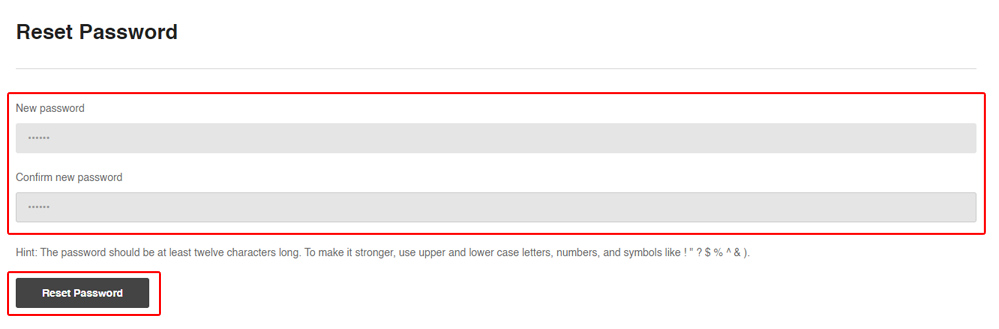
How do I submit a video?
You must be a registered member to submit a video and you must be logged in. Once you are registered and log in, a “Submit Video” button will be available at the top-right of every page.
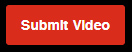
Click on the “Submit Video” button and the “Submit Video” form will appear. Fill out the corresponding form completely to submit a video.
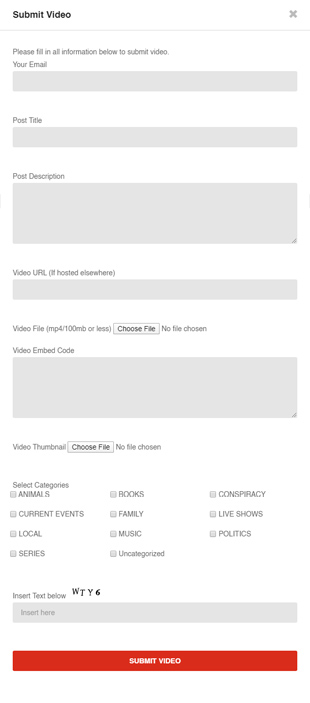
How do I edit my profile or change my password?
When you are logged in, you will see your username at the top-right of every page. Hover over your username and your “user menu” will appear. Click on “Edit Profile”.
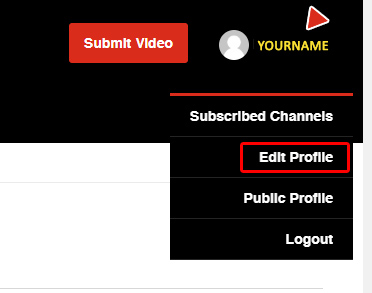
Once on your Edit Profile page, you will be able to make changes to your info and change your password.
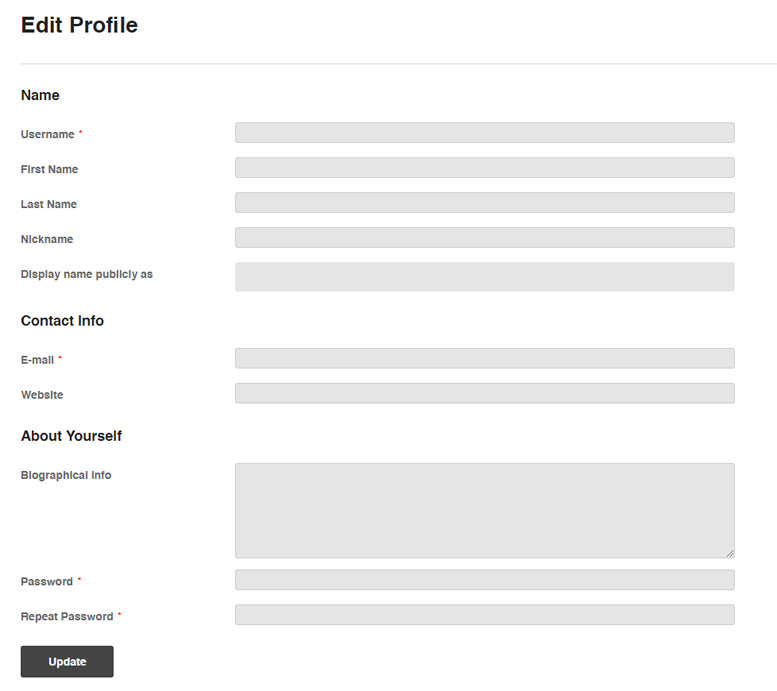
How do I edit or delete my videos?
When you are logged in, you will see your username at the top-right of every page. Hover over your username and your “user menu” will appear. Click on “Public Profile”.
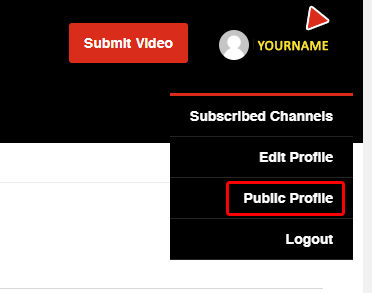
Once on your Public Profile page, you will see all of your videos. Hover over the video you want to edit or delete, and a pencil icon and a trash icon will appear at the top-right of the video.
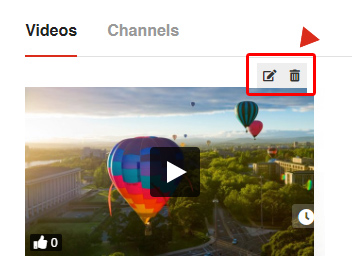
Click the pencil icon to be taken to the “video editing” page or click the trashcan icon to delete your video.
